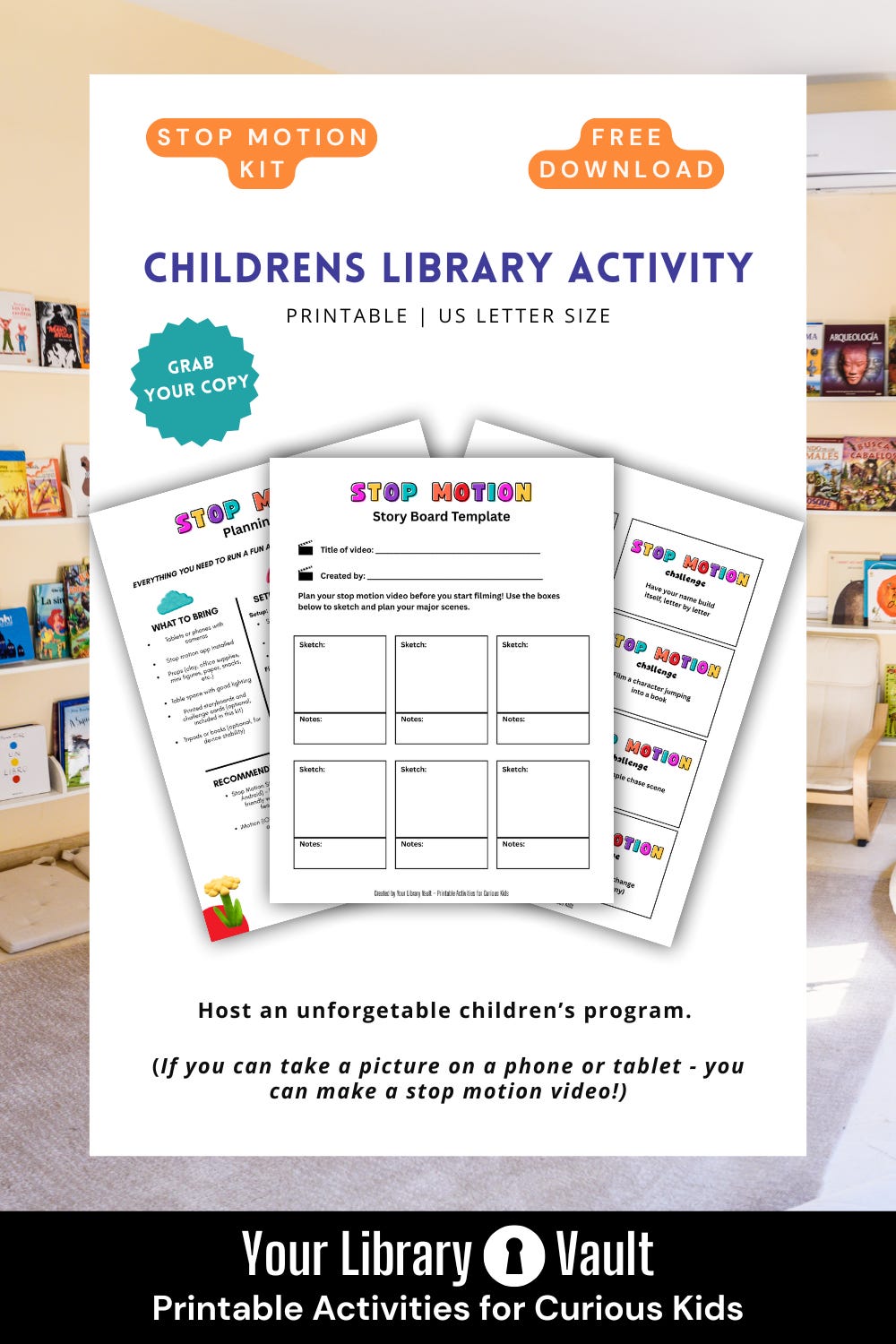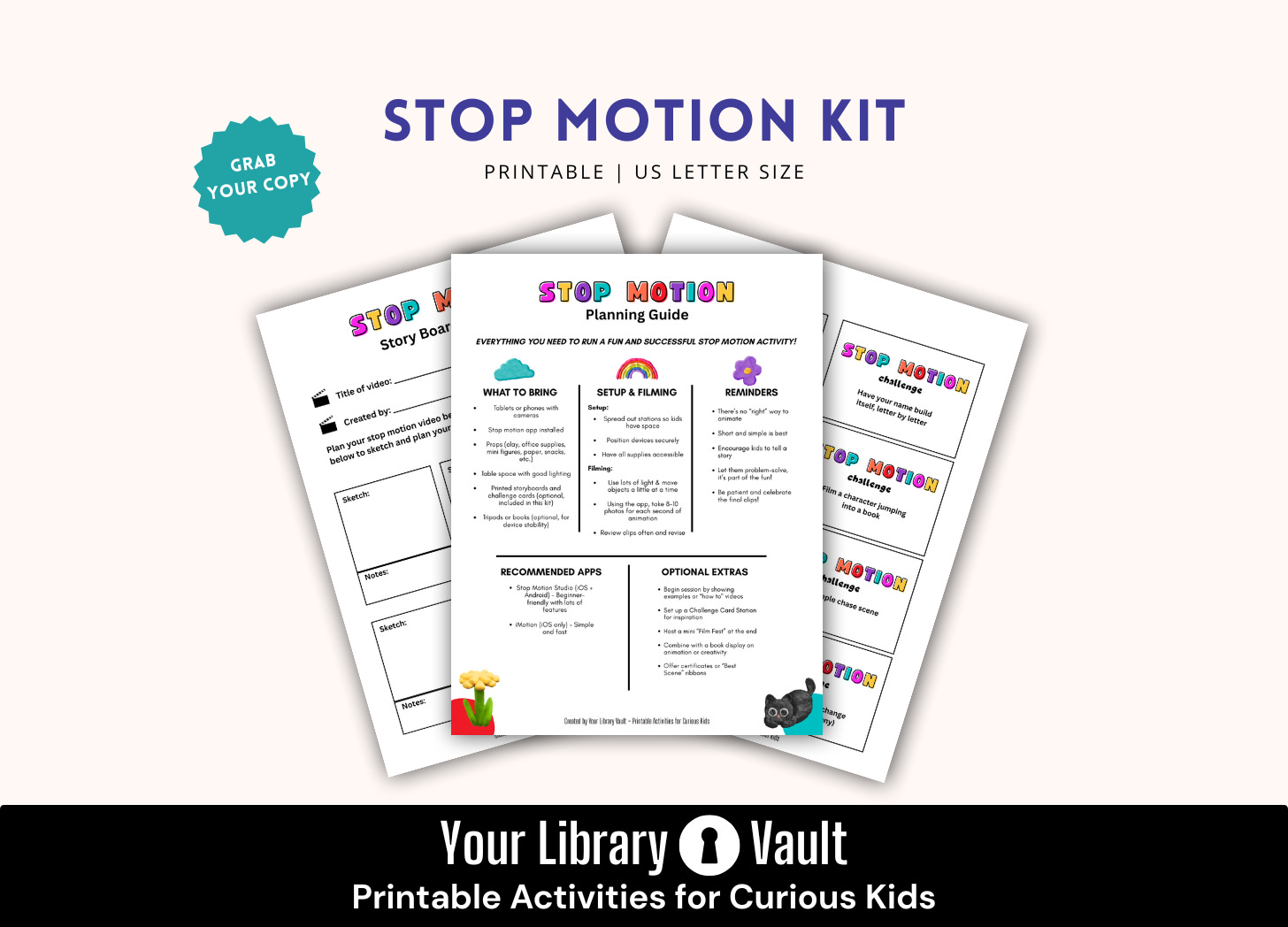How to Host a Stop Motion Animation Program at Your Library (No Film Degree Required!)
Printable Stop Motion Kit Included!
Hi Friend,
A few weeks ago, I shared that my son was working on a stop motion animation for the Mark Rober CrunchLabs challenge.
Well—spoiler alert—he didn’t win. But he did have a morning full of creative problem-solving, giggles, filming bloopers, and lots of learning. He ended with a finished video he felt proud of.
And to us, that’s a huge win.
Even better? Stop motion is surprisingly easy to learn and incredibly rewarding for kids.
In fact, my son learned how to animate during a school field trip to a local museum. He came home excited, inspired, and ready to try it at home. We didn’t need fancy equipment, just a tablet and a big imagination.
And now I want to help you bring that same kind of excitement to your library, classroom, or kitchen table. If you can take photos with a phone or tablet, then you already have the skills needed to make stop motion movies, and so do the kids you serve. This makes it a perfect, high-interest library activity for ages 8–12.
Let’s break down how to run your own stop motion program, from prep to final credits.
What Is Stop Motion, Anyway?
Stop motion is a filmmaking technique that brings inanimate objects to life, one photo at a time. You simply take a picture, move the object slightly, take another picture, and repeat. When you string the photos together, the object appears to move on its own.
You’ve probably seen professional stop motion without even realizing it. Movies like Wallace & Gromit, The Nightmare Before Christmas, or Shaun the Sheep are all made using this method.
But you don’t need a Hollywood studio to get started. You just need a device with a camera and a creative idea.
Picking Your Materials: What to Animate
One of the best parts of stop motion is that you can animate almost anything. Here are some options, based on what we’ve seen at home and in programs:
Foam Building Blocks – Easy to stack and rearrange. Great for beginners.
Mini Figures or Action Figures – LEGO minifigs, 3D-printed characters, or even dolls.
Clay or Play-Doh – Ideal for claymation-style videos.
Paper Cut-Outs – Flat pieces that can slide across the screen or “talk” with changing expressions.
Everyday Objects – Think pencils that duel, buttons that dance, or cookies that disappear bite by bite.
Drawings on a Whiteboard – Take a picture, erase and redraw a little bit, take another. Great for 2D animation!
Choosing Your Software
There are several kid-friendly apps that make stop motion super easy:
Stop Motion Studio (iOS and Android) – Our personal favorite. Free version works great, with options to add sound, voiceover, or titles. The first video in this article features this app.
iMotion (iOS) – Simple and intuitive, with time-lapse and stop motion options.
Planning the Story
Before jumping into filming, it helps to take a step back and plan. While it is possible to create an epic Hollywood-style stop motion film, most kids are surprised to learn that even an 8-second clip might take 80+ photos! That pencil duel? It’s going to take some time to film.
That’s why I recommend starting simple. A single action—like a cookie sliding across a plate or a LEGO figure dancing—is the perfect entry point.
To make planning fun and easy, I’ve created a free printable storyboard your kids can sketch on before filming. I’ve also included a set of Stop Motion Challenge Cards with fun prompts to spark ideas and creativity.
👉 Simply subscribe to this newsletter and the welcome email will include your link to the free Library Vault with this kit and other treats.
Let the Filming Begin!
Now that you have your medium, software, and storyboard. It’s time to start filming! Here’s how it works in Stop Motion Studio (though most apps are similar):
Go to the Play Store on your tablet or phone and download the Stop Motion Studio app (we started with the free version)
Open a new project in the app
Take a photo
Move the object slightly
Take another photo
Repeat until your scene is complete
Play it back, tweak as needed, and export!
While the pros use about 24 photos per second, we’ve found that 8–10 work well-enough, without being too overwhelming for young producers. That means a 10-second clip will use roughly 80–100 pictures.
Additionally, some kids may want to add sound effects or voiceover narration. Others might want to create a title card or “The End” screen. All of this can be done right in the app.
You can find some great “how to” videos on the Stop Motion Studio App’s YouTube page. I specifically recommend this one if you and/or your kids are completely new to stop motion:
Why It Works So Well at the Library
Stop motion is a dream activity for libraries:
· It’s hands-on, screen-smart fun
· Builds storytelling, sequencing, and creative confidence
· Can be run as a one-day event, multi-week club, or drop-in station
· Encourages collaboration and problem-solving
· Pairs perfectly with book displays or screening of movies like Wallace & Gromit or Shaun the Sheep
Kids love it. Parents love it. And you’ll love seeing what they create.
Also, if you want to give kids a behind-the-scenes peek at how the pros film stop-motion movies, then you’ll want to watch this video about Wallace & Gromit:
Grab your FREE Printable Kit
As I mentioned earlier, I created a set of FREE printables that will help you get started. It includes:
· Planning Guide – A simple cheat sheet for librarians, educators, or parents (including setup, filming tips, and app suggestions)
· Storyboard Template – So kids can plan their scenes
· Challenge Cards – With fun prompts like “Make a pencil walk” or “Film a character jumping into a book”
Whether you're running this as a one-day event or a month-long club, stop motion is a fantastic way to bring storytelling, tech, and creativity together at your library.
With wonder,
-Allison
Creator of YourLibrary Vault
P.S. Want to support this project?
🫶 Paid subscriptions launch soon—with exclusive printables every month
📌 Pin it on Pinterest to save + share (use the image below!)
❤️ Like & comment on posts
📨 Forward to a librarian friend who’d love it too!